Office Deployment Tool 简称 ODT 。借助 ODT 让我们对 Office 的安装行为具有更多的控制权。
准备工作
本次演示的 Office 版本为 ProPlus 2019 Volume,请根据自己的需要安装合适的版本。如果在之前已经安装过 Office,建议使用 官方提供的卸载程序 卸载旧版本,非 365 用户还需要注意备份 Office 密钥。
下载并安装 ODT
首先我们点击 这里 下载。接着双击运行下载的 officedeploymenttool_12325-20288.exe 应用程序进行安装。最后我们会得到以下几个文件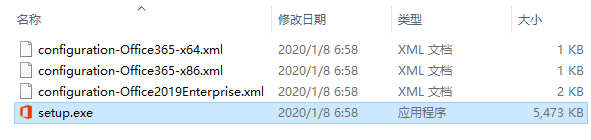
定制 Office
大多数用户只需要安装 Word, Excel, PowerPoint 三件套,那么我们就在 setup.exe 的同级目录创建一个名为 trinity.xml 的文件并写入下面的配置信息。注意文件拓展名!
<Configuration>
<Add OfficeClientEdition="64" Channel="PerpetualVL2019">
<Product ID="ProPlus2019Volume" PIDKEY="NMMKJ-6RK4F-KMJVX-8D9MJ-6MWKP">
<Language ID="zh-CN" />
<ExcludeApp ID="Access" />
<ExcludeApp ID="Publisher" />
<ExcludeApp ID="Groove" />
<ExcludeApp ID="Lync" />
<ExcludeApp ID="OneNote" />
<ExcludeApp ID="Outlook" />
<ExcludeApp ID="OneDrive" />
</Product>
</Add>
<Display Level="Full" AcceptEULA="TRUE" />
<Updates Enabled="TRUE" />
</Configuration>参数详解
OfficeClientEdition=”64” 安装64位 Office
Channel=”PerpetualVL2019” 指定更新频道为 PerpetualVL2019
Product ID=”Proplus2019Volume” 指定安装 O365 ProPlus 2019 VL 版
PIDKEY 指定激活密钥
Language 指定语言为简体中文
ExcludeApp 指定排除的产品
Display Level 是否显示安装界面
AcceptEULA 是否隐藏许可条款界面
Updates Enabled 是否开启更新
除了手动编写还可以在 这里 在线编辑。
关于 Product ID
定制 ODT 配置文件,我们要搞清楚各版本的区别,错误的版本可能会导致无法激活 Office
感谢 Tenfourms 论坛总结的表格
- P = 零售密钥激活
- S = Office 365 个人、家庭、企业或企业订阅/许可证
- V = 批量授权激活(KMS 或 MAK)
| 版本 | Product ID | 激活方式 |
|---|---|---|
| O365 Home and Student | HomeStudentRetail | P |
| O365 Home and Business | HomeBusinessRetail | P |
| Office 2016 Personal | PersonalRetail | P |
| O365 Personal | O365PersonalRetail | S |
| O365 Home | O365HomePremRetail | S |
| O365 ProPlus | O365ProPlusRetail | V |
| O365 Enterprise E3, E4, E5 | O365ProPlusRetail | S V |
| O365 Business | O365BusinessRetail | S |
| O365 Business Premium | O365BusinessRetail | S |
| O365 Small Business Premium | O365SmallBusinessRetail | S |
| O365 ProPlus 2019 VL | ProPlus2019Volume | V |
| O365 Standard 2019 VL | Standard2019Volume | V |
| Office 2019 Home & Student | HomeStudent2019Retail | P |
| Office 2019 Home & Business | HomeBusiness2019Retail | P |
| Office 2019 Personal | Personal2019Retail | P |
| Office 2019 Professional | Professional2019Retail | P |
| Office 2019 ProPlus | ProPlus2019Retail | P |
安装 Office
在完成 xml 配置文件的编辑后,在 setup.exe 同级目录窗口中的空白区域,按住键盘 Shift 键的同时点击鼠标右键。在弹出的菜单中点击“在此处打开 Powershell 窗口”并在输入下面的命令后回车
.\setup.exe /configure trinity.xml最后耐心等待进度条跑完即可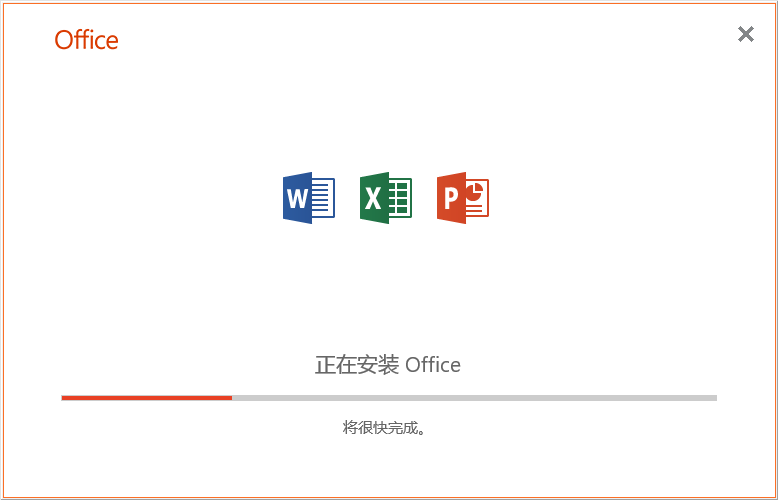
参考资料
本博客所有文章除特别声明外,均采用 CC BY-SA 3.0协议 。转载请注明出处!